
Up and coming managed services author Matt Makowicz works his table at the New Jersey TS2 event on December 4th.
As reported by CNET and other popular media outlets, the existing Windows Mobile 5 and Windows Mobile 6 operating systems do not natively open and read Office 2007. Why? Because Office 2007 introduced a new file format based on Office Open XML whereby document file extensions now end in the letter "x" in part to compete with the open-source OpenDocument Format.
This all changed with a patch released November 28, 2007 titled Microsoft Office Mobile 6.1: Upgrade for Microsoft Office 2007 file formats. I proceeded to complete the upgrade from ww.microsoft.com/downloads where I clicked Windows Mobile in the lower center part of the screen.
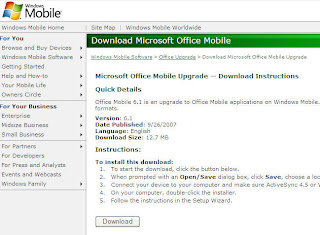
My first challenge was to determine if I needed to spend any money to upgrade my Office Mobile version to a compatible level for the Office 2007 file format patch to work. I clicked over to http://rs6.net/tn.jsp?t=ycgykhcab.0.0.u8qs87bab.0&ts=S0305&p=http%3A%2F%2Fwww.microsoft.com%2Fwindowsmobile%2Fsoftware%2Fdefault.mspx&id=preview and selected Learn more about Microsoft Office Mobile on the main landing page. That took me to another page titled Microsoft Office Mobile where I selected the Upgrade or Purchase Office Mobile now link. I performed a quick sanity check under Learn how to upgrade where I easily confirmed I have the Windows Mobile 5.0 operating system. Note that I could not find a way to tell what Office Mobile version I had (e.g. no About screen in Word Mobile) so I simply looked at the box my mobile telephone shipped in. Note that Windows Mobile 5 and Windows Mobile 6 qualify for this Office Mobile upgrade (to Office Mobile 6.1). So, I then clicked the Upgrade Now button resulting in the Microsoft Mobile Upgrade page. After confirming I was all goodness with the supported operating systems and ActiveSync version 4.5, I proceeded to select Worldwide English (default) under Select your language. Volia - you are deposited at Download Microsoft Office Mobile page as seen in the figure below.
Here is where you download the nearly 13MB file. Thankful my mobile device has a huge secure digital (SD) card to ultimately accommodate this large installation!
Click Download. At my home office, this .MSI file took approximately 3 mins to download (time enough to refill my espresso!). The download experience ended with a follow-on screen allowing me to download more ring tones (no thank you - I am using the Outsourced movie theme as my current ring tone). J
I double-clicked the MSI file I had downloaded to my laptop with my mobile device connected by USB cradle and answered Run at the installer dialog box. I then clicked Next at the Welcome to the Setup Wizard for Microsoft Office Mobile 6.1 page of the Microsoft Office Mobile 6.1 wizard. I answered I accept the terms in the license agreement on the License Agreement page followed by Next. I clicked Next on the Customer Experience Improvement Program (CEIP) page. Then I clicked Next on the Program Installation page.
The Application Downloading Complete dialog box (see figure below) appeared allowing me to look over at my mobile device and select where I wanted the application to be installation. I select my storage card which had some absurd amount of free space like 995MB (the application reported it needed 7.3MB).
This all changed with a patch released November 28, 2007 titled Microsoft Office Mobile 6.1: Upgrade for Microsoft Office 2007 file formats. I proceeded to complete the upgrade from ww.microsoft.com/downloads where I clicked Windows Mobile in the lower center part of the screen.
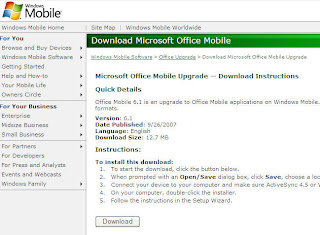
My first challenge was to determine if I needed to spend any money to upgrade my Office Mobile version to a compatible level for the Office 2007 file format patch to work. I clicked over to http://rs6.net/tn.jsp?t=ycgykhcab.0.0.u8qs87bab.0&ts=S0305&p=http%3A%2F%2Fwww.microsoft.com%2Fwindowsmobile%2Fsoftware%2Fdefault.mspx&id=preview and selected Learn more about Microsoft Office Mobile on the main landing page. That took me to another page titled Microsoft Office Mobile where I selected the Upgrade or Purchase Office Mobile now link. I performed a quick sanity check under Learn how to upgrade where I easily confirmed I have the Windows Mobile 5.0 operating system. Note that I could not find a way to tell what Office Mobile version I had (e.g. no About screen in Word Mobile) so I simply looked at the box my mobile telephone shipped in. Note that Windows Mobile 5 and Windows Mobile 6 qualify for this Office Mobile upgrade (to Office Mobile 6.1). So, I then clicked the Upgrade Now button resulting in the Microsoft Mobile Upgrade page. After confirming I was all goodness with the supported operating systems and ActiveSync version 4.5, I proceeded to select Worldwide English (default) under Select your language. Volia - you are deposited at Download Microsoft Office Mobile page as seen in the figure below.
Here is where you download the nearly 13MB file. Thankful my mobile device has a huge secure digital (SD) card to ultimately accommodate this large installation!
Click Download. At my home office, this .MSI file took approximately 3 mins to download (time enough to refill my espresso!). The download experience ended with a follow-on screen allowing me to download more ring tones (no thank you - I am using the Outsourced movie theme as my current ring tone). J
I double-clicked the MSI file I had downloaded to my laptop with my mobile device connected by USB cradle and answered Run at the installer dialog box. I then clicked Next at the Welcome to the Setup Wizard for Microsoft Office Mobile 6.1 page of the Microsoft Office Mobile 6.1 wizard. I answered I accept the terms in the license agreement on the License Agreement page followed by Next. I clicked Next on the Customer Experience Improvement Program (CEIP) page. Then I clicked Next on the Program Installation page.
The Application Downloading Complete dialog box (see figure below) appeared allowing me to look over at my mobile device and select where I wanted the application to be installation. I select my storage card which had some absurd amount of free space like 995MB (the application reported it needed 7.3MB).

I clicked OK at this dialog box after selecting my storage card on my mobile device to installation the application.
My laptop computer displayed the Setup Completed page of the Microsoft Office Mobile 6.1 wizard and I clicked Finish. I then clicked Install on my mobile device. The mobile device returned an advisory dialog box titled Microsoft Office Mobile Installer wherein I was advised that Microsoft Office Mobile 6.1 would become the default application for Microsoft Office documents. I selected Yes on my mobile device. After about two minutes, I was advised that Microsoft Office Mobile .CAB was successfully installed on your device and I clicked OK.
I then returned to Outlook Mobile on my mobile device, proceeded to open Cyndi's very important e-mail and read the insertation order information from a very large and happy client!!!! I then returned to my regularly scheduled life where I truly believe we should make business, not war!
No comments:
Post a Comment